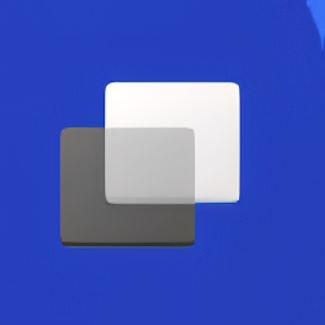
Dislike Windows Virtual Desktops Feature (Task View)?
Get rid of this annoyance on the bottom of your screen!
Windows 11 introduced several new features and design elements, and while some of them are great improvements, others—like the extra icons on the taskbar—can feel unnecessary or even cluttered. If you’re like me and prefer a cleaner, more classic look for your desktop, you may want to remove some of these icons.
Many users find the “Windows Task View” icon annoying. It is right there next to the START button and when you move the pointer over it you see the “Desktop 1” and “New Desktop” options pop up. Accidently click on New Desktop and witness all your work conveniently disappear (sarcasm).
In this article, I’ll walk you through the simple steps to remove the Task View icon from your taskbar on Windows 11, giving your desktop a tidier appearance and classic functionality.
Steps to Remove Desktop Icons from the Taskbar
Right-Click on the Taskbar
Start by finding an empty area on your taskbar (the bar at the bottom of your screen). Once you find a spot, right-click on it.Select Taskbar Settings
After right-clicking, a context menu will pop up. From the options, click on Taskbar settings.Toggle Off the Task View Icon
In the Taskbar settings window, look for an option called Task View. This is the icon responsible for showing you an overview of all open apps and desktops.
Simply toggle the switch off to remove this icon from your taskbar.
That’s it! The Task View icon should now be gone, leaving your taskbar with a cleaner, more streamlined look.
Why Disable Task View?
For many users, the Task View feature is rarely used, and its presence on the taskbar can add unnecessary clutter. Disabling it won’t affect your ability to multitask or switch between windows—you can still use the keyboard shortcut Win + Tab to access Task View whenever needed. By removing the icon, you’re just freeing up space and simplifying your workspace.
- by Dan W
- on October 16, 2024