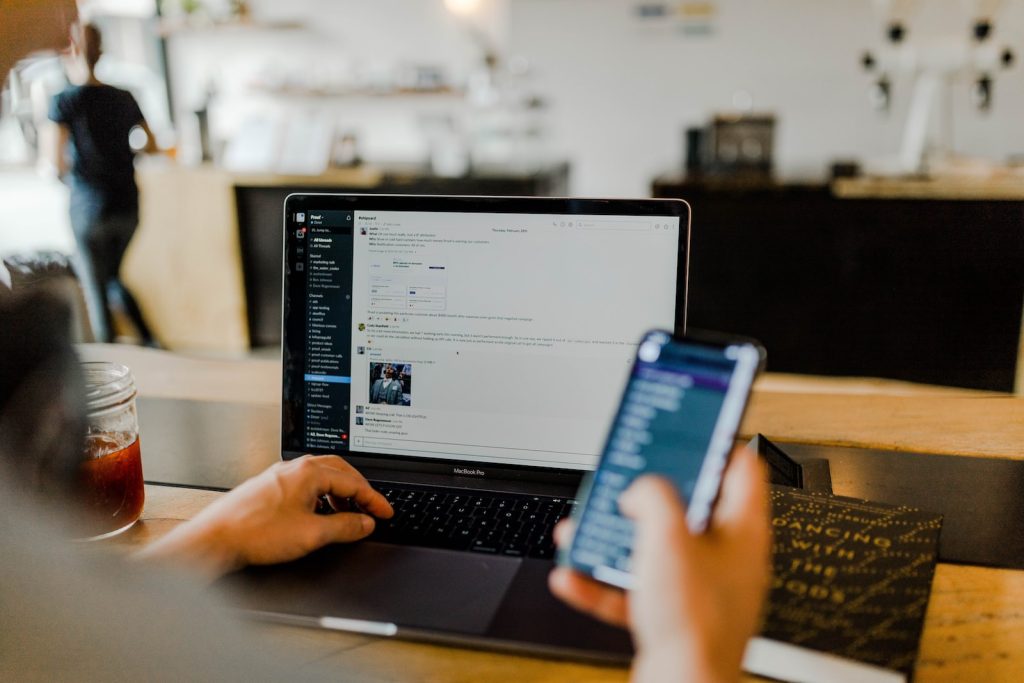
OK, so you have your business email address set up to forward to your personal gmail account. Great, but you need to be able to stay professional and SEND emails AS your business address. Here is how to set that up:
Setup in gmail
- In Gmail on your computer go to SETTINGS (gear icon in upper-right) -> SEE ALL SETTINGS.
- Click ACCOUNTS AND IMPORT tab.
- Under SEND MAIL AS click ADD ANOTHER EMAIL ADDRESS. A small window will pop up.
- NAME: Enter your name as you want others to see.
- EMAIL ADDRESS: Enter your business email.
- TREAT AS ALIAS: Leave this selected.
- Click NEXT STEP.
- Input the following (get these settings from your email host provider or administrator):
– SMTP SERVER =
– PORT =
– USERNAME =
– PASSWORD =
– SECURED CONNECTION USING TLS OR SSL
- Click SAVE.
- Await an email from Gmail with a confirmation code and enter that and save.
You are now ready to go. I suggest sending and receiving a couple test emails to ensure things are functioning properly.
* When you compose a new message, click on the FROM address and choose your business account. You can now send emails using that new identity.
* If you want to send as your business account by default all the time, go back to ALL SETTINGS and the ACCOUNTS AND IMPORT tab and click MAKE DEFAULT next to that new identity.
- by Dan W
- on December 15, 2022
0